Today we will learn the step by step to be able to add DNS Records from your Conexcol customer portal, to begin enter your credentials to the customer portal:
https://portal.conexcol.net.co/clientarea/
First you must point the domain to the following DNS so that all the configuration that you are going to make later takes effect on the DNS Zone:
condor.conexcol.net
jaguar.conexcol.net
Then you are going to click on the "AdminDNS" section and then on "ZonaDNS" if that option does not appear, you can request it in the Conexcol chat or sending the request to activate it to soporte@conexcol.net.co.

Being already in the DNS Zone you are going to click on "Add Domain"

and then click on "Continue" and then click on the domain you just added to continue adding the records you need, whether CNAME, TXT, AAAA, MX, etc...
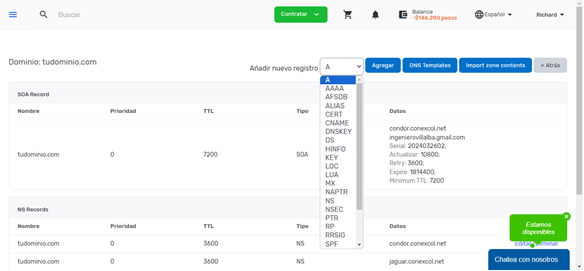
As an example we are going to add a CNAME record.

We click on continue and the CNAME record would be saved, we will only have to wait for it to propagate in 10 to 30 minutes< /p>
