PageSpeed Insights is a free tool provided by Google that helps you analyze the performance of your website on both mobile devices and computers. It offers you suggestions and recommendations to improve the loading speed of your website, which can have a significant impact on user experience and ranking in search results. Below is a step-by-step tutorial on how to use PageSpeed Insights:
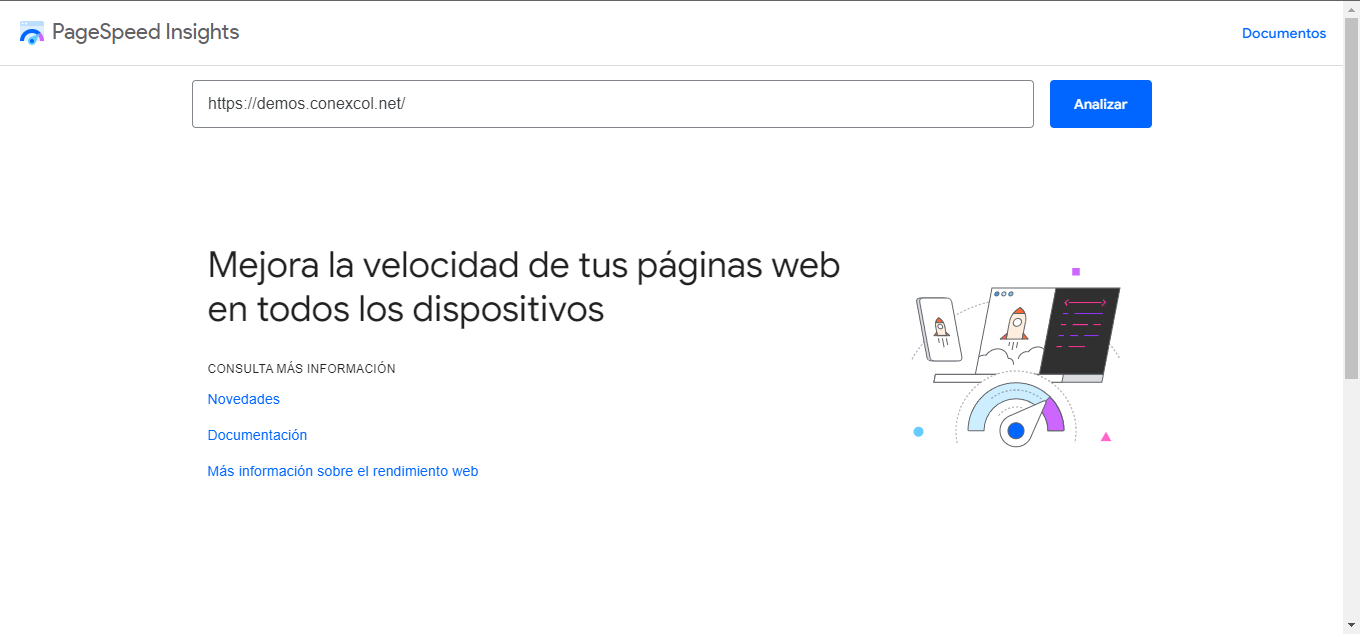
Step 1: Access PageSpeed Insights
Open your web browser and go to the following URL: PageSpeed Insights
On the PageSpeed Insights home page, you'll see a field where you can enter the URL of your website. Enter the URL you want to analyze and click the "Analyze" button.
Step 2: Analyze your website performance
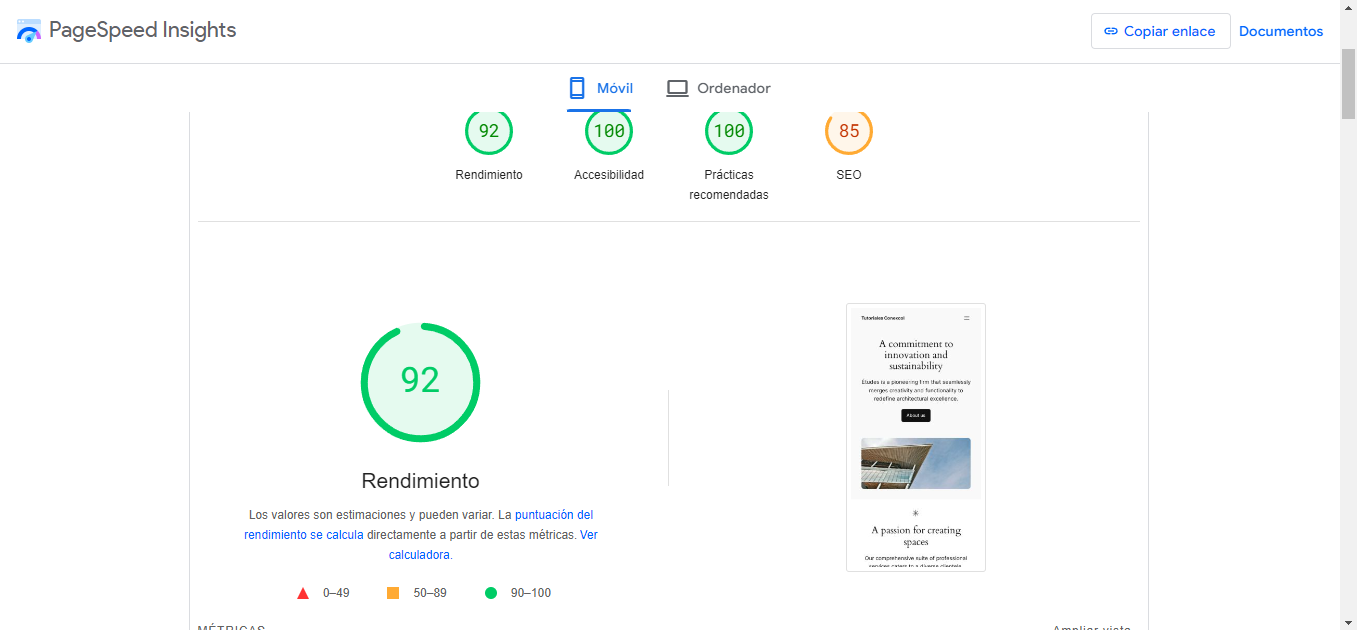
Once you've entered your website's URL and clicked the "Analyze" button, PageSpeed Insights will begin processing the page and provide you with a detailed report on its performance. The report consists of two main sections:
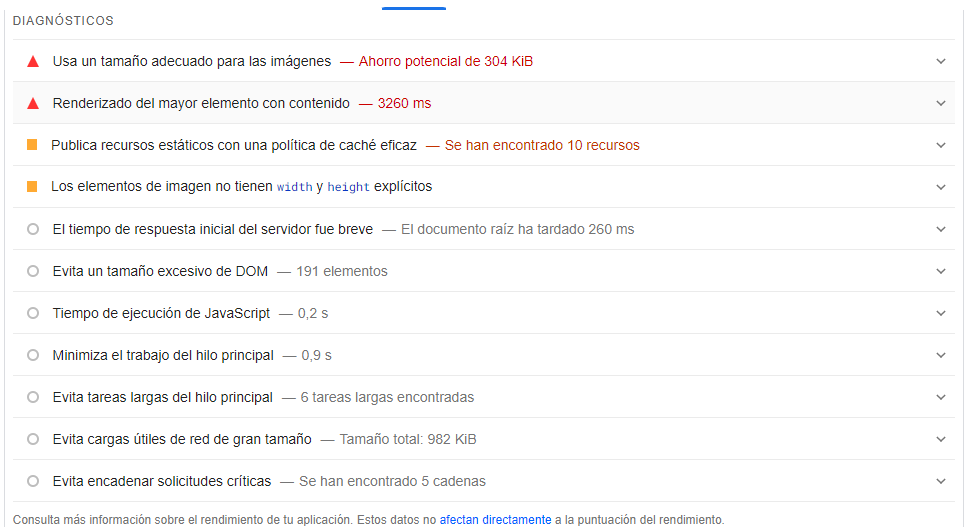
Mobile performance: This section provides you with a mobile performance score, as well as specific suggestions for improving loading speeds on mobile devices.
Computer performance: Similar to the mobile section, here you will get a performance score for desktops and specific recommendations to optimize performance on these types of devices.
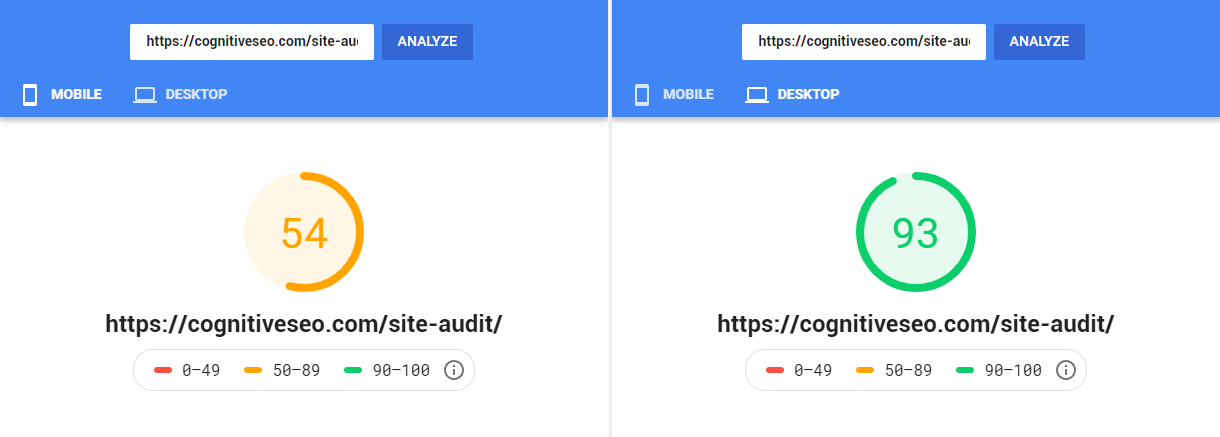
Step 3: Interpret the results and take action
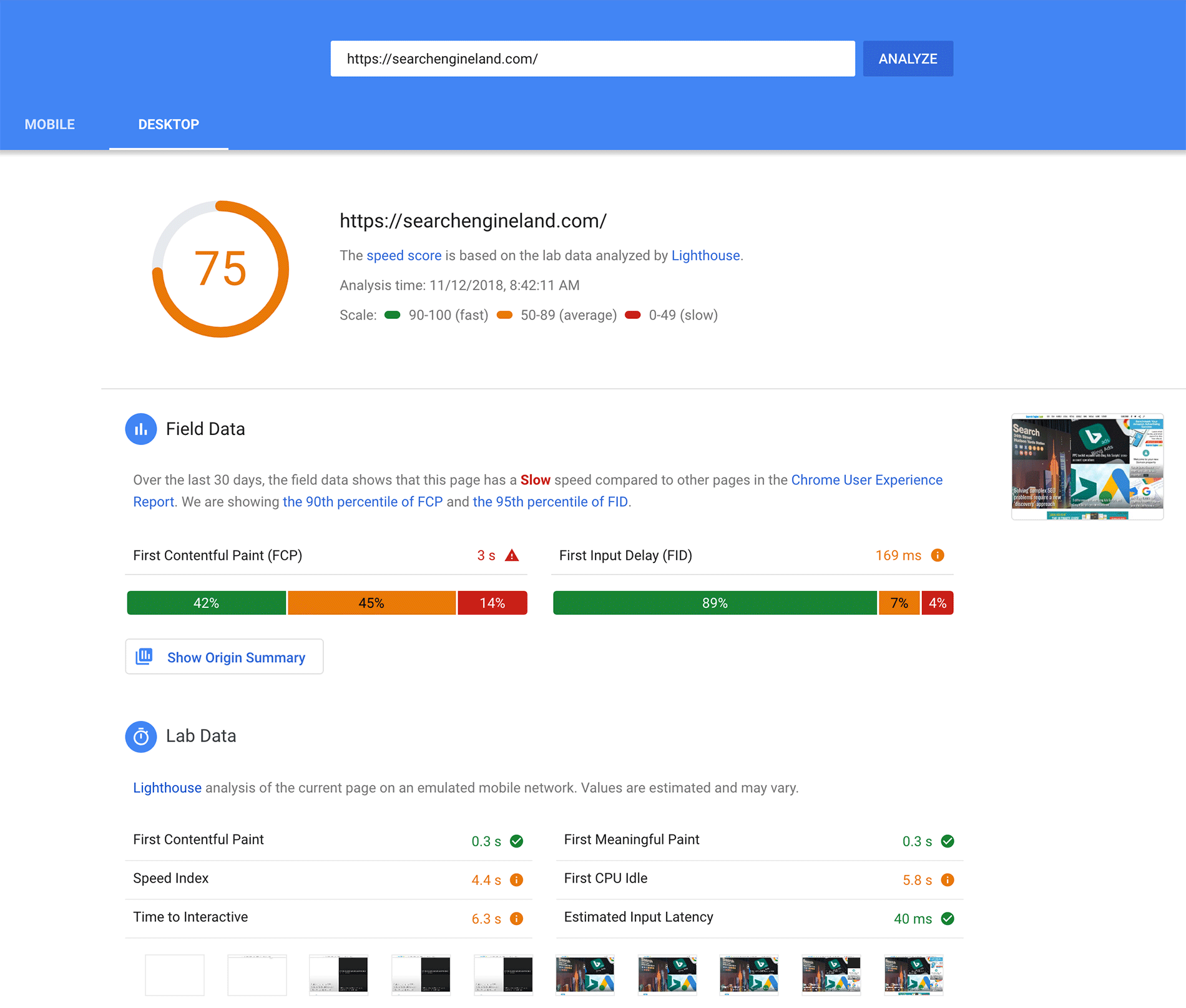
Once you have obtained the PageSpeed Insights report, it is important to interpret the results and take steps to improve the performance of your website. Some actions you can take include:
Optimize images: Images are usually one of the main factors that affect the performance of a website. Use image compression tools to reduce their size without compromising too much on quality.
Minify CSS and JavaScript files: Remove whitespace, comments and unnecessary characters from your CSS and JavaScript files to reduce their size and improve loading times.
Enable caching: Properly configure cache headers on your server to allow browsers to cache your website's static resources, which can reduce the amount of data that needs to be downloaded on subsequent visits.< /p>
Improve server response: If the PageSpeed Insights report indicates that the server response time is slow, consider upgrading your web hosting plan or optimizing your server configuration.
Remove unused resources: Remove or replace unused resources on your website, such as CSS or JavaScript files that are no longer needed.
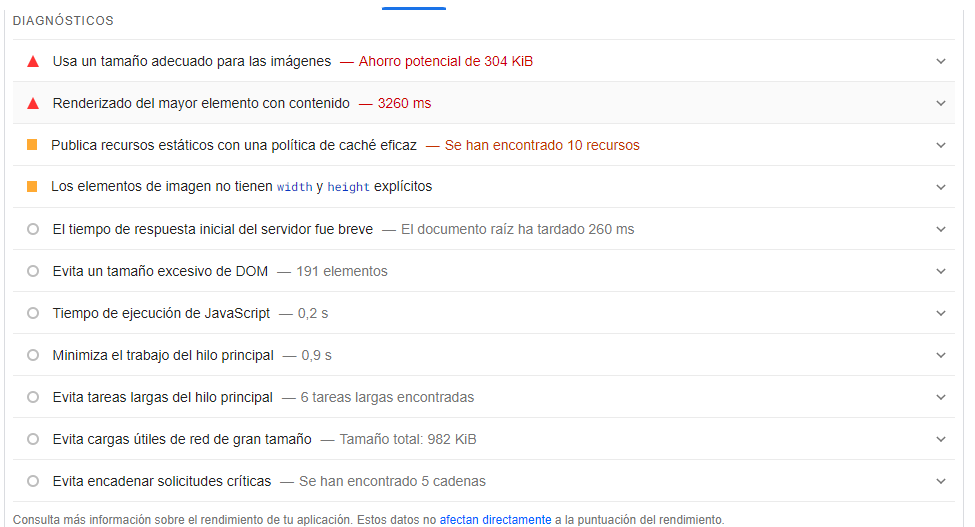
Step 4: Perform periodic testing and adjustments
Once you've implemented the improvements suggested by PageSpeed Insights, it's important to run regular tests to evaluate your website's performance and make additional adjustments as necessary. Web performance optimization is a continuous and constantly evolving process.
And that's it! By using Google's PageSpeed Insights and following the recommendations provided, you can significantly improve the performance of your website and offer a better user experience to your visitors.